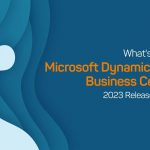I. Introduction to Batch Editing
A. Understanding Batch Editing in PDFs
- Batch editing refers to the process of performing repetitive tasks or modifications on multiple PDF files simultaneously.
- Unlike manual editing, batch editing allows users to streamline workflows and automate repetitive actions.
- This feature is particularly useful for managing large volumes of documents efficiently to get online PDF editor.
B. Importance and Benefits of Batch Editing
- Batch editing significantly enhances productivity by reducing the time and effort required to process multiple documents.
- It ensures consistency and standardization across documents by applying uniform formatting and styling.
- Additionally, batch editing minimizes the risk of errors and inconsistencies that may occur during manual editing.
C. Overview of PDF Editors with Batch Editing Capabilities
- Many PDF editors offer batch editing features, allowing users to merge, split, convert, and manipulate multiple PDF files at once.
- These tools provide a user-friendly interface and customizable options to streamline batch editing processes.
- Users can select the appropriate PDF editor based on their specific requirements and the complexity of the batch editing tasks.
II. Common Batch Editing Tasks in PDFs
A. Merging Multiple PDF Files
- Combining PDFs into a Single Document: Merge multiple PDF files into a single document for easier management and distribution.
- Arranging Pages in Desired Order: Arrange pages in the desired order within the merged document to maintain coherence and readability.
- Removing or Reordering Pages: Remove unnecessary pages or reorder them to customize the content of the merged document.
B. Adding Watermarks, Headers, and Footers
- Applying Watermarks for Branding or Security: Apply watermarks to PDF documents for branding purposes or to indicate confidentiality.
- Inserting Headers and Footers for Document Identification: Add headers and footers containing document titles, page numbers, or other identifying information.
- Customizing Text, Position, and Appearance: Customize the text, position, and appearance of watermarks, headers, and footers to suit specific requirements.
C. Converting File Formats
- Transforming PDFs to Different Formats (e.g., Word, Excel): Convert PDF files to various formats such as Word or Excel for editing or sharing purposes.
- Exporting Images from PDFs: Extract images from PDF documents to use them in other applications or projects.
- Extracting Text from PDFs for Editing or Analysis: Extract text from PDF files to facilitate editing or analysis in text-based applications or tools.
III. How to Perform Batch Editing with PDF Editors
A. Selecting the Right PDF Editor
- Reviewing Features and Capabilities: Evaluate the features and capabilities of different PDF editors to ensure they meet the requirements of batch editing tasks.
- Ensuring Compatibility with Batch Editing Tasks: Choose a PDF editor that supports the specific batch editing tasks required, such as merging, watermarking, or conversion.
- Exploring User-Friendly Interface and Workflow: Opt for a PDF editor with a user-friendly interface and intuitive workflow to streamline batch editing processes.
B. Setting Up Batch Editing Processes
- Creating Batch Processing Profiles or Workflows: Define batch processing profiles or workflows to automate repetitive tasks and streamline document processing.
- Defining Parameters for Each Task (e.g., Merge, Watermark): Specify parameters for each batch editing task, such as file selection, output format, and customization options.
- Previewing and Testing Batch Processes: Preview and test batch processes to ensure they produce the desired results before executing them on multiple files.
C. Executing Batch Editing Operations
- Running Batch Processes with Selected Files: Execute batch processes with selected files to perform the specified editing tasks simultaneously.
- Monitoring Progress and Status Updates: Monitor the progress of batch processes and receive status updates to track the completion of tasks.
- Reviewing Output and Making Adjustments as Needed: Review the output of batch editing operations and make adjustments as needed to ensure the desired outcome is achieved.
IV. Benefits and Efficiency Gains of Batch Editing
A. Time-Saving and Productivity Enhancement
- Automating Repetitive Tasks: Automating repetitive tasks saves time and effort, allowing users to focus on more critical aspects of their work.
- Streamlining Document Processing Workflows: Batch editing streamlines document processing workflows, increasing overall efficiency and productivity.
- Reducing Manual Errors and Redundancies: Batch editing reduces the risk of manual errors and redundancies, ensuring accuracy and consistency across documents.
B. Consistency and Standardization
- Ensuring Uniformity Across Multiple Documents: Batch editing ensures uniformity across multiple documents by applying consistent formatting, styling, and branding elements.
- Applying Standard Formats and Branding Elements: Batch editing applies standard formats and branding elements to documents, enhancing professionalism and brand identity.
- Enhancing Professionalism and Brand Image: Consistent formatting and branding enhance the overall professionalism and brand image of documents, increasing their impact and credibility.
C. Flexibility and Customization
- Tailoring Batch Processes to Specific Requirements: Batch editing allows users to tailor processes to specific requirements, accommodating diverse editing needs and preferences.
- Adapting Workflows to Evolving Needs: Batch editing workflows can be adapted to evolving needs and changing project requirements, ensuring flexibility and scalability.
- Empowering Users with Versatile Editing Options: Batch editing tools offer versatile editing options, empowering users to customize and optimize their workflows for maximum efficiency and effectiveness.
V. Real-World Applications and Use Cases
A. Corporate Document Management
- Handling Large Volumes of Reports, Invoices, and Contracts: Batch editing streamlines the management of large volumes of corporate documents, such as reports, invoices, and contracts.
- Centralizing Document Processing for Efficiency: Centralizing document processing using batch editing tools improves efficiency and collaboration among teams.
- Maintaining Compliance and Regulatory Standards: Batch editing ensures compliance with regulatory standards and internal policies by applying consistent formatting and branding to documents.
B. Publishing and Printing Industry
- Preparing Manuscripts, Articles, and Publications: Batch editing facilitates the preparation of manuscripts, articles, and publications for the publishing and printing industry.
- Customizing Layouts and Adding Finishing Touches: Batch editing allows publishers to customize layouts and add finishing touches to documents, enhancing their visual appeal and readability.
- Expediting Production Timelines and Deadlines: Batch editing expedites production timelines and deadlines in the publishing and printing industry, enabling faster turnaround times and delivery.
C. Educational Institutions and Training Centers
- Creating Course Materials, Handouts, and Study Guides: Batch editing simplifies the creation of course materials, handouts, and study guides for educational institutions and training centers.
- Distributing Learning Resources in Digital Formats: Batch editing enables the efficient distribution of learning resources in digital formats, such as PDFs, enhancing accessibility and usability for students.
Managing Student Records and Academic Documents: Batch editing tools help educational institutions manage student records and academic documents efficiently, ensuring accuracy and compliance with institutional policies and regulations.